Data Recovery Software for Digital Pictures Screenshots
Have you accidentally deleted any valuable digital images? Not to worry. Data recovery software is an effective solution to recover digital pictures from all types of storage media, including pen drives, digital cameras, memory cards, and many more. The tool can even retrieve images directly from many digital camera models, smartphones, and tablets. Just use a USB cord to connect your device to the computer, and then run our software.

Simple Effective Data Recovery for Any Device:
- Computer: Recycle bin, Hard drive, Partition and Windows
- Hard Disk: Hard Drives, Solid State Drives, External Hard Drives, and Internal Hard Drives
- Memory Card: SD cards, MicroSD cards and MiniSD cards
- Camera: Dashboard Camera, Digital Camera, and Action Camera.
- Flash Drive: USB Drives, Pen Drives, Thumb Drives, and Flash Memory Sticks are all types of Flash Drives.
Software will restore all your photos in three easy steps: ‘Select’, 'Search', and 'Save':
Step 1: Select the Drive (Physical or Logical) from which you want to recover data
Based on partition parameters, digital photo recovery software uses a scanning algorithm to find different photo file types. You can select the drive from the list of physical or logical drives in the left panel to search for lost or deleted partitions using the "search more partitions" button with the help of standard or advanced mode. User can change the range of sectors by moving the edges of the slider and also enter these values in the "start sector" and "end sector" fields manually.
Step 2: Search the entire Data Storage system for your Missing or Deleted photos:
First select a location to save recovered files from the drive or hard disk to any desired file and folder on the PC. Then click the next button to start the scanning process. User can also stop searching for files and folders or searching partitions using the "stop search" button.
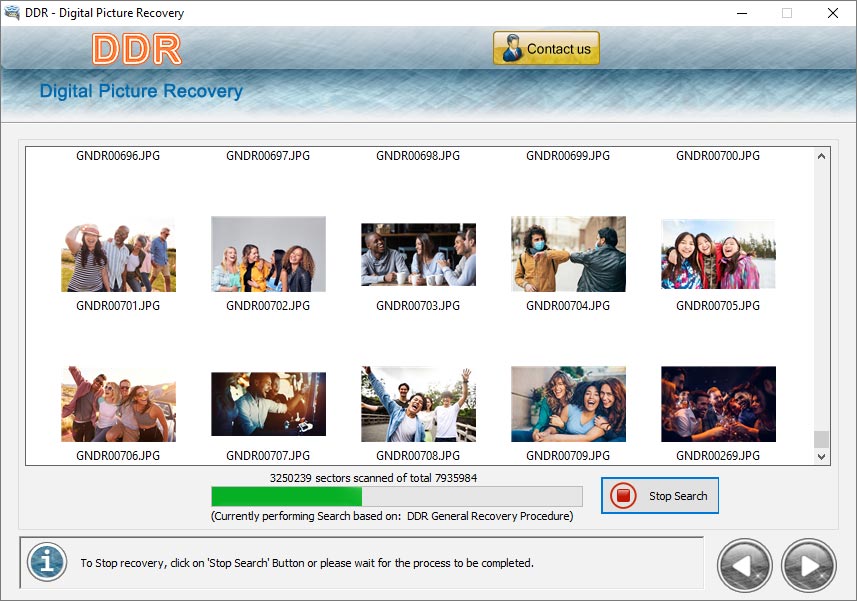
Currently performing scanning process to restore lost data back from any type of digital camera.
Step 3: Preview the recoverable data after the scanning process is complete
Recovery softwarre allows users to easily see retrieved items by using the ‘open containing folder’ option. You can also click on the "Back" button to select another disc or partition for recovery.
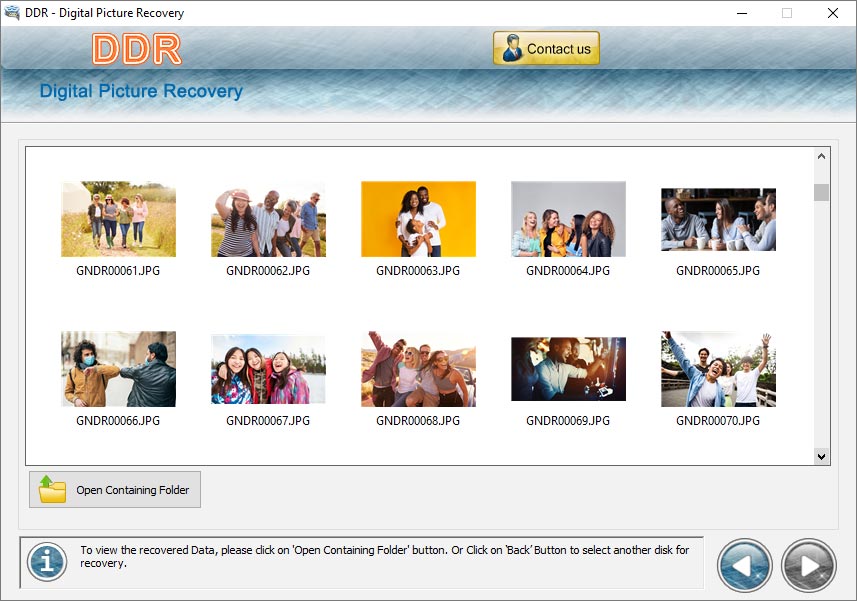
To view recovered data, click Open Containing Folder.
 Download Now
Download Now




