Mac Data Recovery Software for Memory Cards Screenshots
Mac OS Data Recovering Application can restore your lost images, videos, documents, audio, and various other files from virus-infected, corrupted, or damaged memory cards. Software can recover your missing files from any kind of memory card including SD cards, microSD cards, SDHC cards, SDXC cards, Memory Stick Duo, etc. Apple OS X Data Rescuing Program uses an advanced searching algorithm that deeply searches your lost or deleted data from the logically damaged memory card storage.
Software can retains the files saved in different file extensions such as .doc, .xls, .jpg, .pdf, .gif, and so on. Application facilitates you to see the preview of your lost files during the data recovery process. Software has an inbuilt help section that allows the user to understand the full working of the software in a better way without any requirement of technical support or guidance.
Steps to recover the missing files from logically damaged memory cards using Apple Mac Data Recovery Application
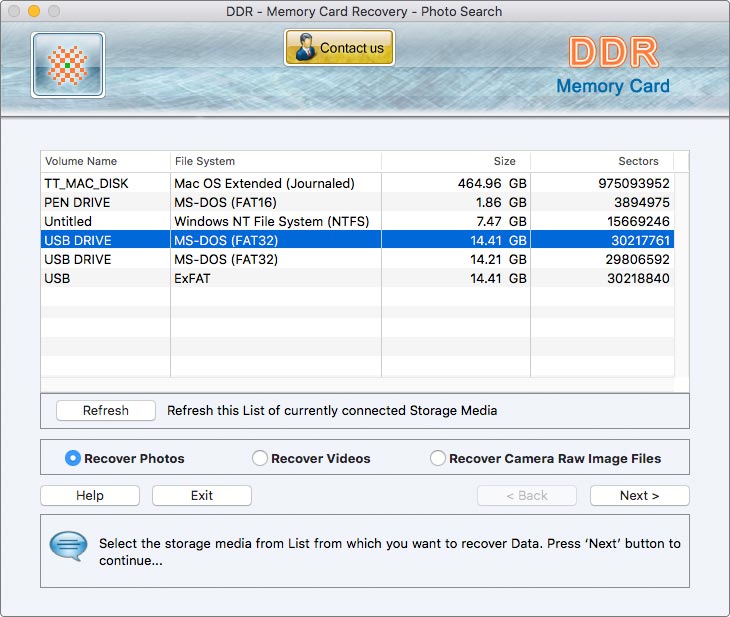
- Insert the formatted or corrupted memory card (from which you want to restore the data) in the Mac system.
- Launch the Mac Data Recovery Software and then select the inserted memory card from the storage media list.
- There are many details related to your corrupted memory card are displayed on the screen like file system, sectors, size, and volume name.
- Select the file recovery type, "Recover Videos", "Recover Photos", or "Recover Other Files" and then click "Next" to proceed.
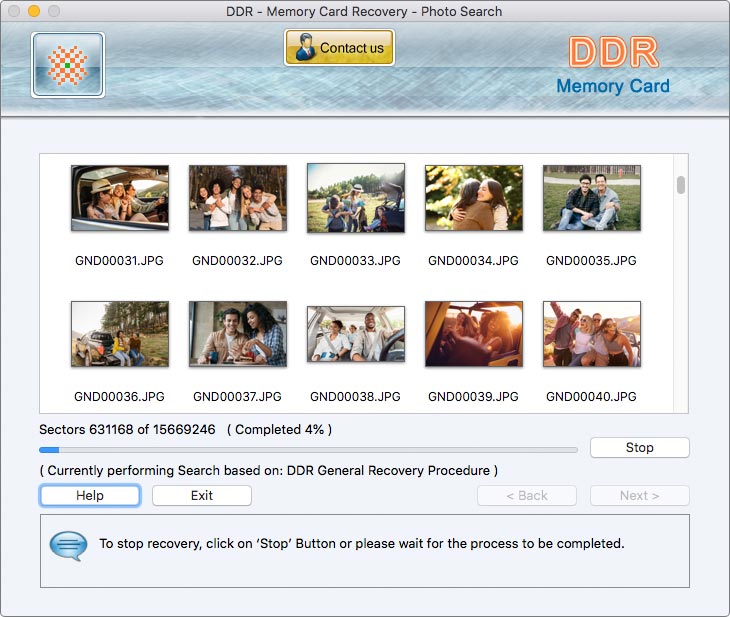
- Software begins the searching process of your lost files by using DDR General Recovery Procedure as shown in the above window screen.
- You can see the preview of your lost files instantly that have been searched during the data recovery process.
- Please wait for the file recovery process to be completed, or stop the process in the middle by selecting the "Stop" button.
- After the recovery process completes, select the "Open Containing Folder" option to view your recovered data.
 Download Now
Download Now




